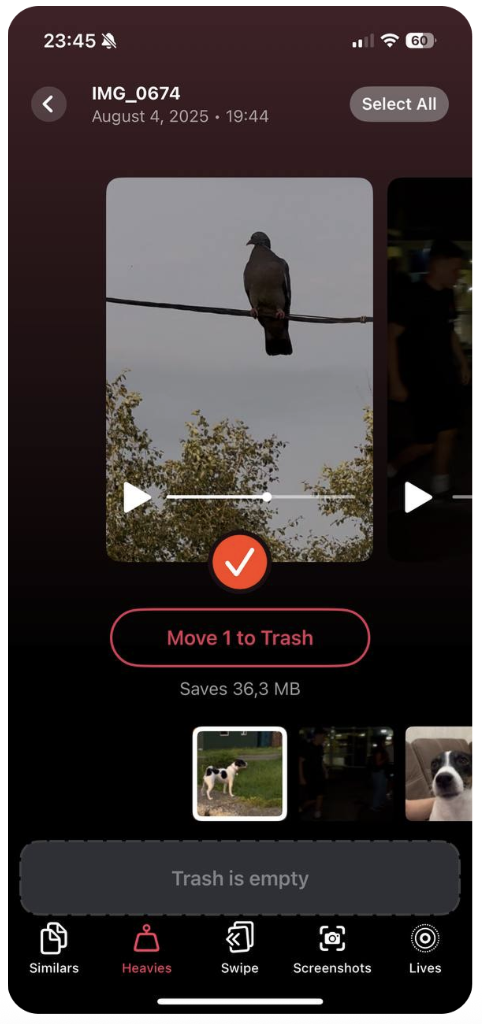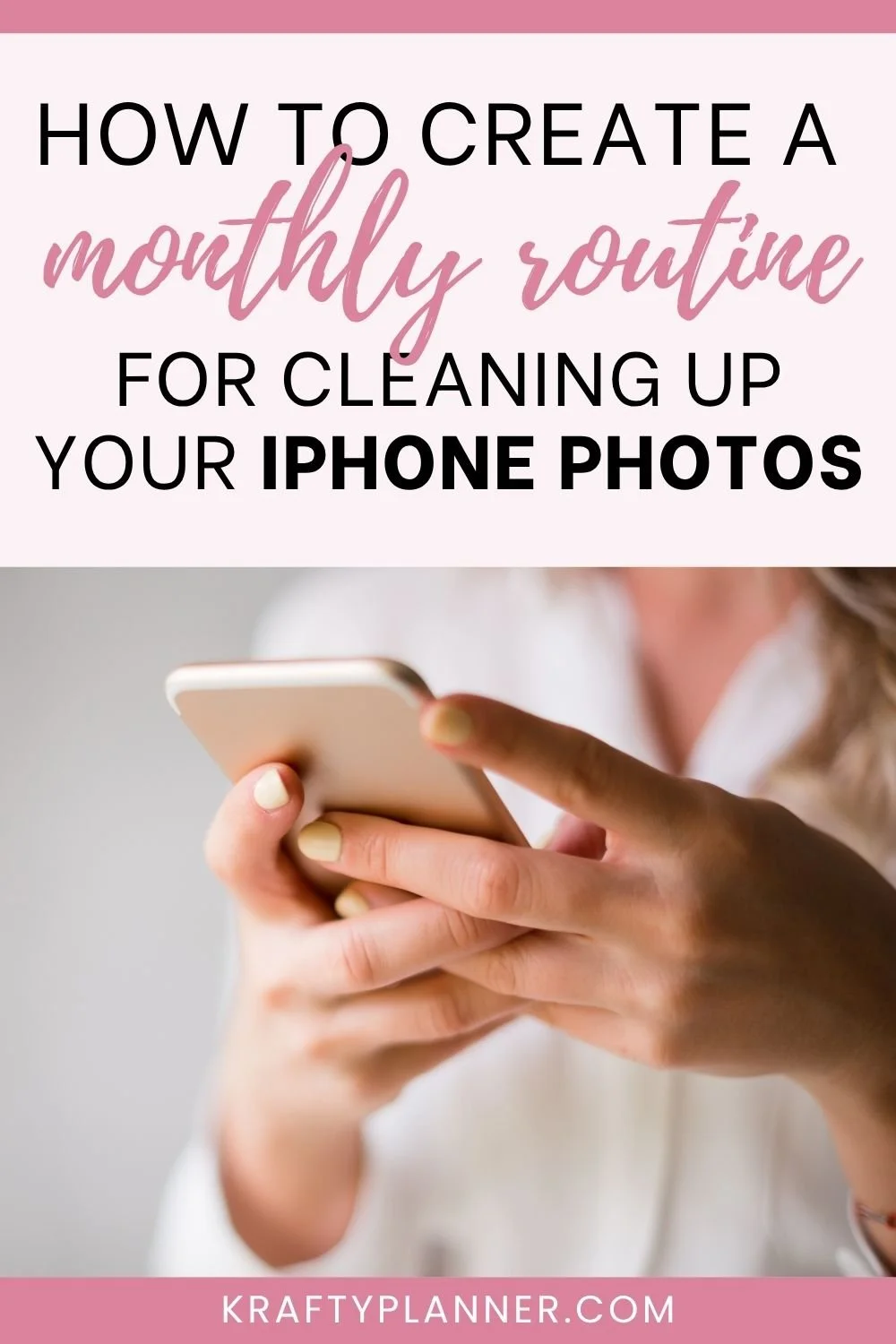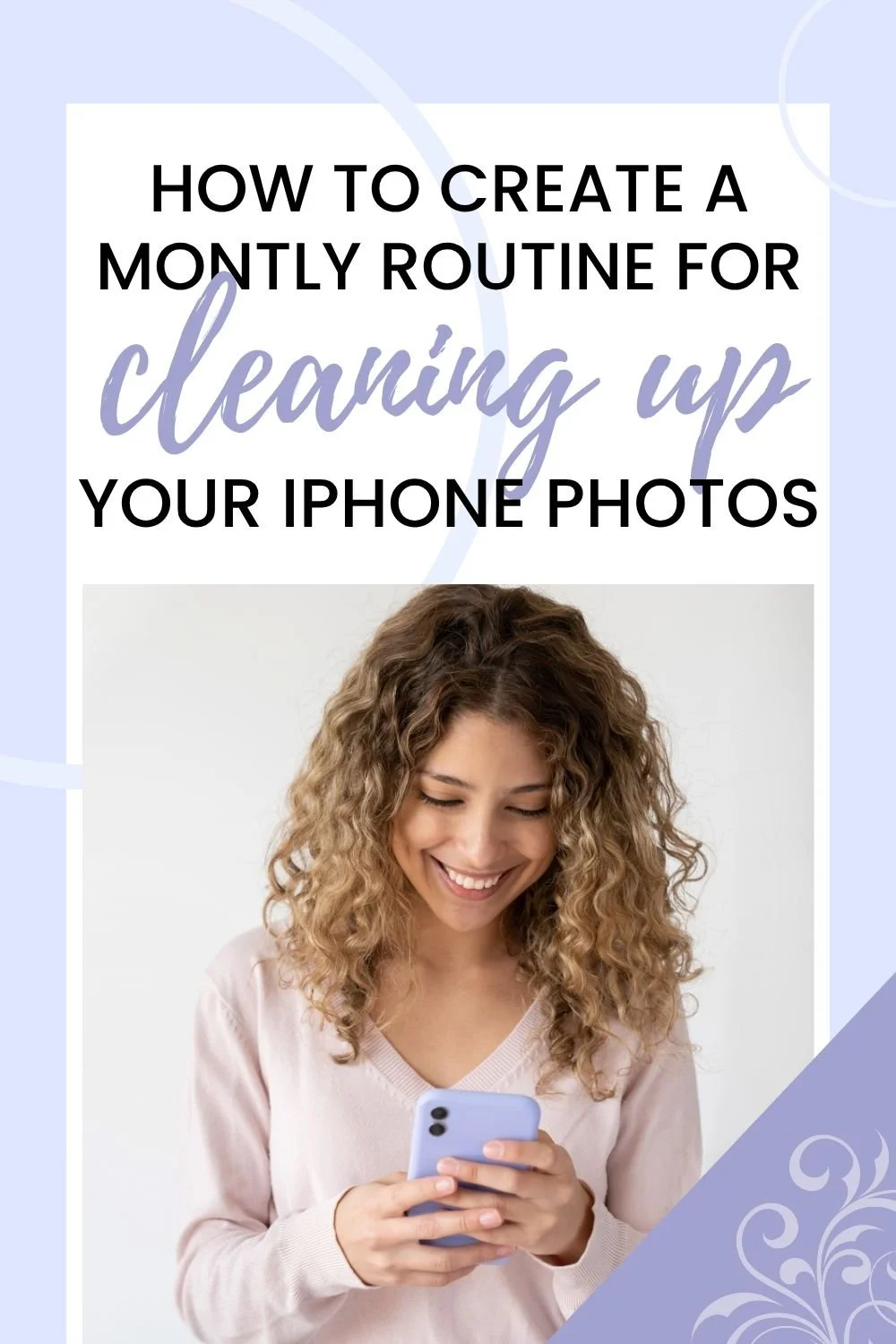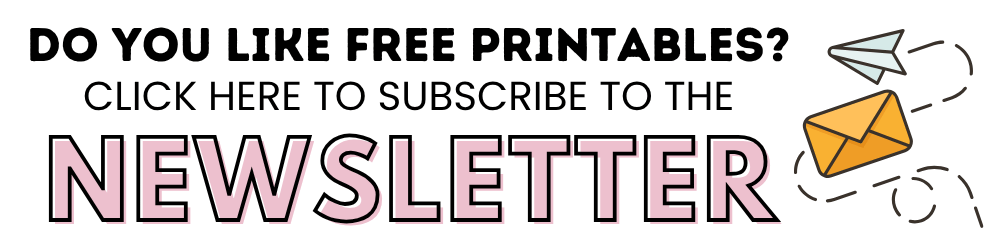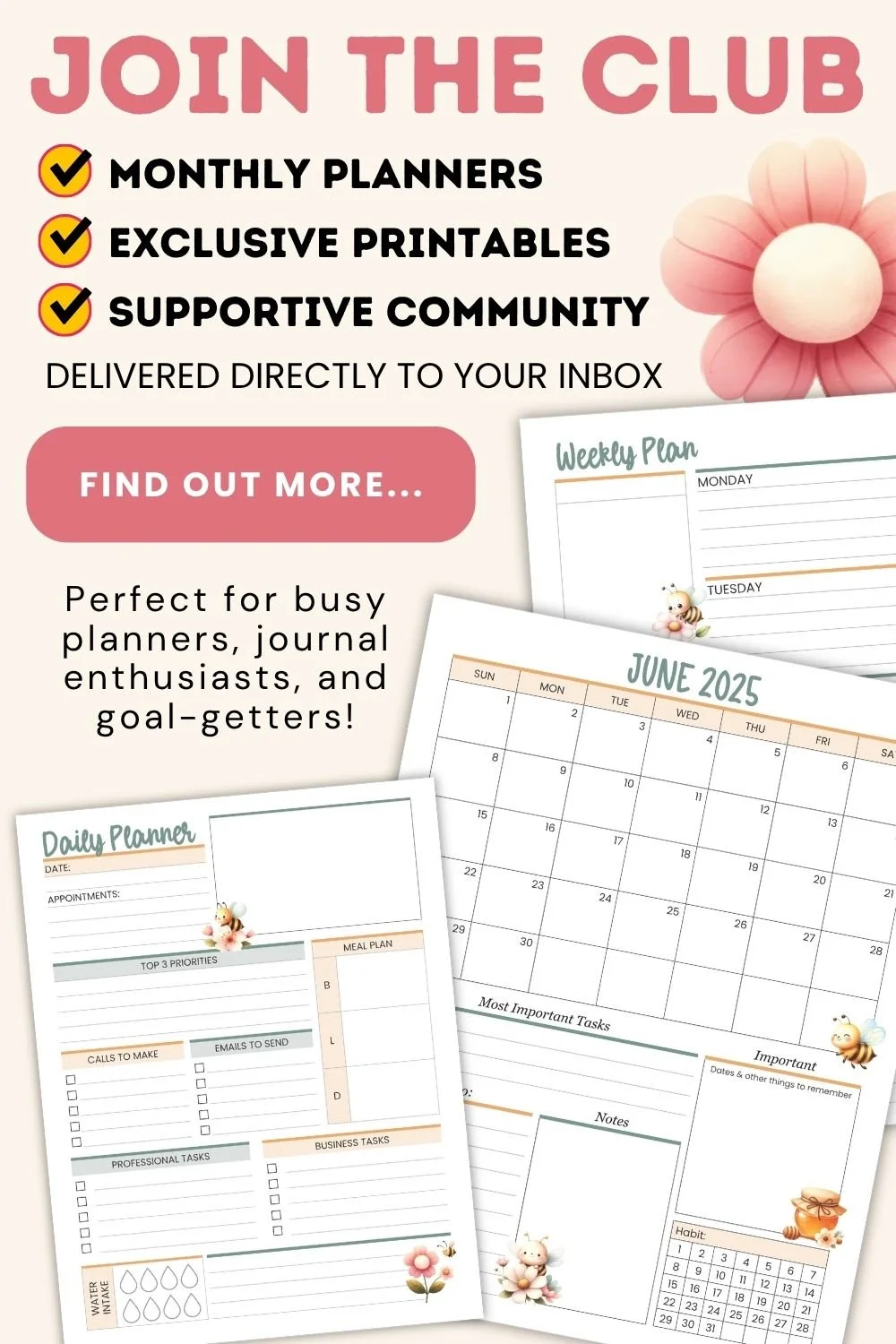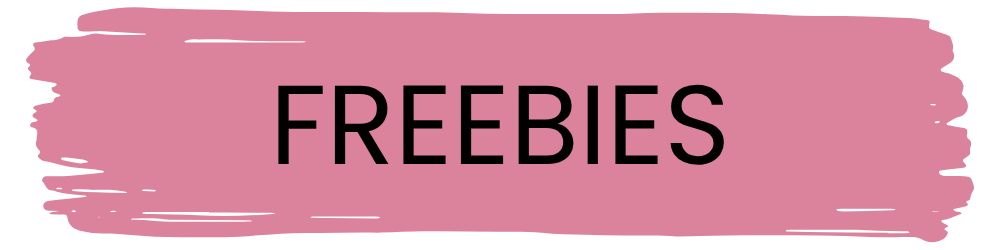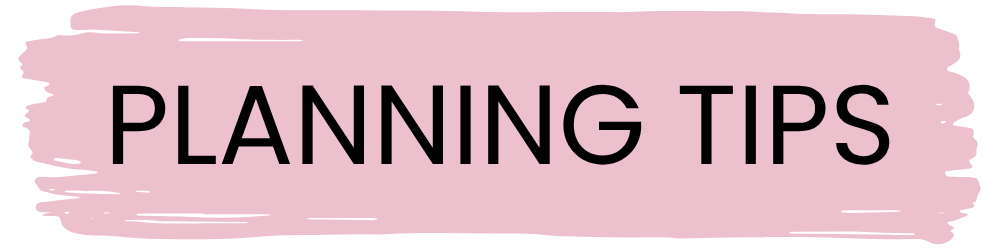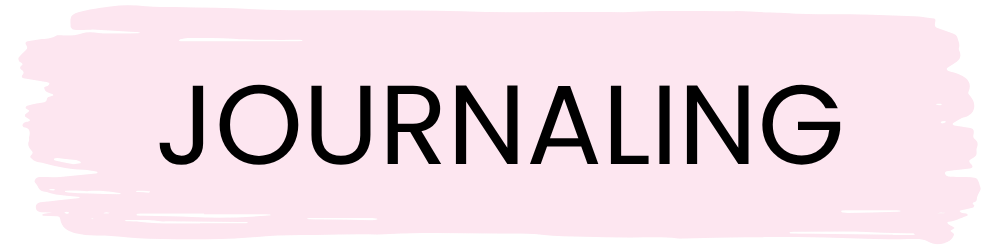How to Create a Monthly Routine for Cleaning Up Your iPhone Photos
If you want a more organized iPhone photo gallery, follow a simple monthly routine. One session per month removes junk, groups your best shots, and keeps your camera roll fast and easy to use. No daily work, no constant edits, just a clear system that stops clutter growth.
In this guide, you will see how to check storage use, remove what does not matter, sort what does, and back up the photos you value.
Why iPhone Photo Libraries Get Messy so Fast
It does not take long for an iPhone photo library to spiral out of control. Each day, you capture screenshots, bursts, Live Photos, saved social media posts, and dozens of takes for one perfect shot. And unlike a DSLR camera, where you manually import and sort files, all photos on iOS land in a single feed.
iOS does offer some help, like automatic face grouping and a “Duplicates” folder, but those tools have their limits. Apple’s duplicate detection only catches exact copies; near-identical photos slip through. On top of that, many people have noticed that sometimes duplicate photos are not showing at all (usually because the system is still indexing in the background, a process that can take quite a bit of time).
The bigger issue: most users lack a system to review what they save. Unlike photos you print or post, the ones you never revisit pile up unnoticed. After months or years, you end up with a bloated, unsearchable camera roll that is slow to load.
4 Steps to Clean Your iPhone Photo Library Every Month
Below is a 4-step system to stay in control. You don’t have to treat this like a strict routine. Some people only clean up when their phone runs out of space. Others do it after vacations or when switching devices. That’s valid, too. But if you’d rather avoid the mess before it grows, the easiest first step is to make cleanup part of your monthly rhythm.
Step 1: Pick a “Photo-Maintenance Day” and Add It to Your Calendar
You do not need to sort your entire photo library every week. One short session per month helps keep your gallery in good shape, as long as you commit to it. This step helps you build that habit with minimal effort.
How to set your calendar:
Open the calendar on your phone or computer. Use the Apple Calendar app, Google Calendar, or whatever planner you already use (you can even print out a paper calendar and mark a monthly “photo clean-up” day if that’s your style).
2. Create an event titled “iPhone Photo Cleanup - 15 min”. Make the title short and clear.
3. Set the event to repeat each month. Choose a day that suits your pace.
4. Add a reminder to the event. Set an alert two hours before the start time. This gives you enough space to prepare without surprise.
If calendar reminders do not help, link this cleanup to something else you already do. Try it after a trip, after the start of each month. Routines work best when they fit into habits you already follow.
Step 2: Remove Photo Clutter with a Cleaner App
Everybody knows how to delete items from the Photos app - it’s a tedious, clunky process that eats up your time. So no, we’re not going to suggest doing it manually.
Instead, you can automate the cleanup with a smart app. A great example is the Clever Cleaner app. It speeds things up with built-in tools that detect duplicate photos, similar shots, and large media files. Plus, it throws in a few extra tricks to help you reclaim space.
The app is free to use, doesn’t show ads, doesn’t lock features behind subscriptions, and doesn’t collect your personal data.
How to clean your gallery with Clever Cleaner:
Download Clever Cleaner from the App Store and allow access to your photo library.
Tap “Similars” to view near-identical photos grouped. The app marks the best shot in each group.
3. Go to “Heavies” to see large photos and videos that take up the most space.
4. Review and confirm deletions. Then open the Photos app and clear the “Recently Deleted” album to complete the cleanup.
Clever Cleaner also includes a manual mode with a Swipe tool. You swipe left to delete, right to keep. This method mixes full control with convenience and helps sort photos faster than the default gallery.
After you’re done using the app, don’t forget to clean out the Recently Deleted album in the Photos app. Until you do, those files are still sitting there taking up space for up to 30 days.
Step 3: Organize Albums
The next step after your library’s been cleaned up is to bring some order to the remaining photos.
Your camera roll becomes easier to use when you group the best photos into albums. Albums help reduce scroll time, simplify backup, and make it easier to find or share the moments that matter.
How to organize photos into albums:
Open the Photos app and go to Recents or Favorites.
Tap “Select” and choose the best photos from your recent batch.
3. Tap the Share icon, then tap “Add to Album.”
4. Create a new album or pick an existing one to sort your selection.
Repeat this step each month to avoid the need to search through thousands of photos later. Even one or two well-named albums can save time.
Step 4: Check the Files App for Hidden Photos and Media
Not all images appear in the Photos app. Files sent through AirDrop, saved from Safari, or downloaded from apps like Telegram often go to the Files app instead. These files still occupy storage space, but many users overlook them.
How to find and remove media in the Files app:
Open the Files app and tap “On My iPhone” or “Downloads.”
2. Use the sort option to arrange files by size. This brings large media to the top.
3. Look for photos, videos, PDFs, or ZIP files that you no longer need.
4. Tap and hold a file, then tap Delete to remove it.
Repeat this check every few months. It takes only a few minutes, but it can free several gigabytes that Photos does not show.
Final Thoughts
Now you’ve got a simple way to keep your iPhone photo gallery in shape. With a few built-in iOS tools and a reliable app or two, this monthly routine takes just 10–15 minutes, and the results speak for themselves: less clutter, fewer duplicates, and quicker access to the photos that actually matter.
Think of this as a cycle, not a one-time fix. You set a calendar reminder, clear the junk, and organize the important stuff. Do it regularly, so you stay ahead rather than chase chaos.
Start with your photos, then take control of the rest of your life. For tips on organizing files, tasks, and notes, check out our guide on the best tools to keep your life organized. It’s packed with practical apps and low-effort methods to help you stay on top of your day.
FAQ
How can I check how much space Photos takes up on my iPhone?
To check your iPhone’s storage status, go to Settings → General → iPhone Storage, then scroll until you see Photos. This section shows the total space used by your photo library, including videos, Live Photos, screenshots, and cached media.
Tap on Photos to view extra storage options. You may see system suggestions like Review Large Attachments, Empty Recently Deleted, or Optimize Photo Storage. These tools give a clear picture of how much space you can recover right away.
What if I do not want to sort into albums?
Albums are optional, but helpful. If you skip them, consider using the heart icon to favorite key photos instead. That way, you can still find your best shots quickly without searching through everything.
Even one small action, like favoriting travel highlights or screenshots for work, makes future cleanup easier. Albums help you prepare content, but they don’t define the quality of your library; that comes from what you choose to keep.
If I clean up photos on my iPhone, will that also delete them from iCloud Photos?
Yes, if you have iCloud Photos turned on, any changes you make to your photo library on your iPhone (including deletions) will sync across all your devices using the same Apple ID. That means if you delete a photo from your iPhone, it will also be removed from iCloud and other connected devices.
If you want to free up space on your iPhone without affecting your iCloud Photos, you’ll need to turn off iCloud Photos first.
BEFORE YOU GO:
Here are a few more posts you might like:
Upgrades that will Breathe New Life into Your Home Exteriors
Creating a Peace of Mind Plan: How to Prepare for Unexpected Caregiving Roles
See my Link Party Directory for a current list of blog parties I attend each week.
FOR PERSONAL USE ONLY – Please Read Freebies Terms of Use.
(This post may contain affiliate links. For more information, see my disclosures here.)
~ SHARE THIS POST ~
Did you like this post? Do you know someone else who might enjoy it? Please take a minute to share it on Pinterest, Facebook, or your favorite social media… Thank you!